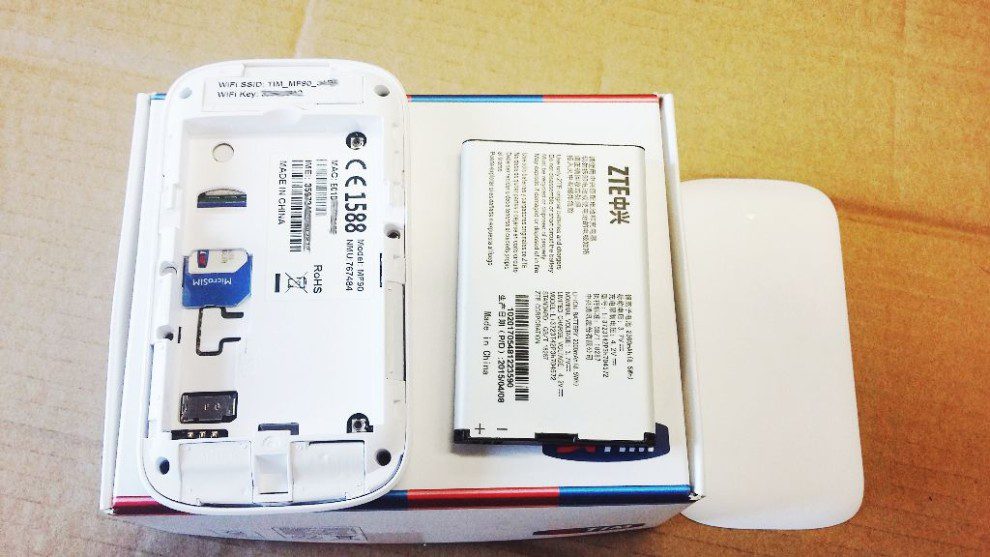Welcome to our comprehensive guide on Qlink Wireless APN settings. In this article, we will walk you through everything you need to know about setting up your APN (Access Point Name) to ensure a seamless internet connection on your Qlink Wireless device. Whether you are a new Qlink Wireless user or someone who is looking to optimize their internet settings, you’ve come to the right place.
Before we dive in, let’s understand what APN settings are and why they are crucial for your device’s internet connectivity.
Índice
What are APN Settings?
APN settings are a set of configurations that enable your mobile device to establish a data connection with your mobile network operator. They act as a bridge between your device and the network, ensuring that your device can access the internet, send/receive multimedia messages, and utilize other data-related services.
When you activate your Qlink Wireless service, the APN settings are automatically configured on your device. However, there are instances where you might need to manually adjust or update these settings. This could be due to using an unlocked device, traveling abroad, or experiencing connectivity issues.
How to Access APN Settings on Qlink Wireless Devices
Accessing APN settings on Qlink Wireless devices is a simple process. Here are the step-by-step instructions to do so:
- Go to the main settings menu on your Qlink Wireless device.
- Scroll down and locate the «Network & Internet» or «Connections» option.
- Tap on «Mobile Networks» or a similar option, depending on your device model.
- Look for «Access Point Names» or «APN» and tap on it.
- You will see a list of APN profiles. Select or create a new profile to modify the settings.
Qlink Wireless APN Settings Configuration
Now that you have accessed the APN settings on your Qlink Wireless device, it’s time to configure them correctly. Below, we have provided the recommended APN settings for Qlink Wireless:
Name: Qlink
- APN: qlink
- Proxy: Not set
- Port: Not set
- Username: Not set
- Password: Not set
- Server: Not set
- MMSC: http://mmsc1.q-linkwireless.com
- MMS Proxy: mms.q-linkwireless.com
- MMS Port: 80
- MCC: 310
- MNC: 260
- Authentication type: Not set
- APN type: default,supl,mms
- APN protocol: IPv4/IPv6
- APN roaming protocol: IPv4
- Bearer: Unspecified
- MVNO type: None
Note that these settings might vary slightly depending on your device model and Qlink Wireless service area. It is always recommended to double-check with Qlink Wireless support or consult their website for the most accurate and up-to-date APN settings.
Why are Correct APN Settings Important?
Having the correct APN settings is vital for a smooth and uninterrupted internet experience on your Qlink Wireless device. Incorrect or outdated settings can lead to issues such as slow internet speeds, inability to send/receive multimedia messages, problems with VoIP (Voice over Internet Protocol) calling, and more.
By ensuring that your APN settings are properly configured, you can optimize your device’s data connection, reduce latency, and enjoy a seamless browsing experience. For Qlink users, understanding the specific Qlink APN settings can enhance connectivity significantly.
Understanding Qlink APN Settings
For users seeking to enhance their experience, knowing the precise APN for Qlink Wireless can make a significant difference. Here’s a quick overview of the specific settings:
- APN Name: Qlink
- APN: qlink
- MMSC: http://mmsc1.q-linkwireless.com
- MMS Proxy: mms.q-linkwireless.com
- MMS Port: 80
- MCC: 310
- MNC: 260
These Q link APN settings can help ensure that your mobile data works efficiently, allowing you to enjoy all the features your Qlink Wireless service has to offer.
Conclusion
In conclusion, properly configuring your Qlink Wireless APN settings is essential for optimal internet connectivity on your device. Whether you need to update your settings due to using an unlocked device, traveling abroad, or experiencing connectivity issues, following the steps outlined in this guide will help you set up your APN correctly.
Frequently Asked Questions
1. What are APN settings, and why do I need them?
APN settings are necessary configurations that enable your mobile device to establish a data connection with your mobile network operator. They are crucial for accessing the internet, multimedia messaging, and other data-related services.
2. How do I access APN settings on my Qlink Wireless device?
To access APN settings on your Qlink Wireless device, go to the main Settings menu, locate the «Network & Internet» or «Connections» option, tap on «Mobile Networks,» and then select «Access Point Names» or «APN.»
3. What are the recommended APN settings for Qlink Wireless?
The recommended APN settings for Qlink Wireless typically include the APN name (qlink), various proxy and server settings, MMS configurations, MCC and MNC values, and bearer settings. Refer to the configuration section of this article for the specific recommended settings.
4. Can I use the same APN settings when traveling abroad?
When traveling abroad, it is recommended to check with Qlink Wireless or the local network operator for the appropriate APN settings. In some cases, you might need to modify or add new APN profiles to ensure compatibility and access to data services.
5. What should I do if I am experiencing connectivity issues after adjusting my APN settings?
If you are facing connectivity issues after adjusting your APN settings, you can try resetting the APN configurations to the default values provided by Qlink Wireless. Additionally, contacting Qlink Wireless support for further assistance is advised.