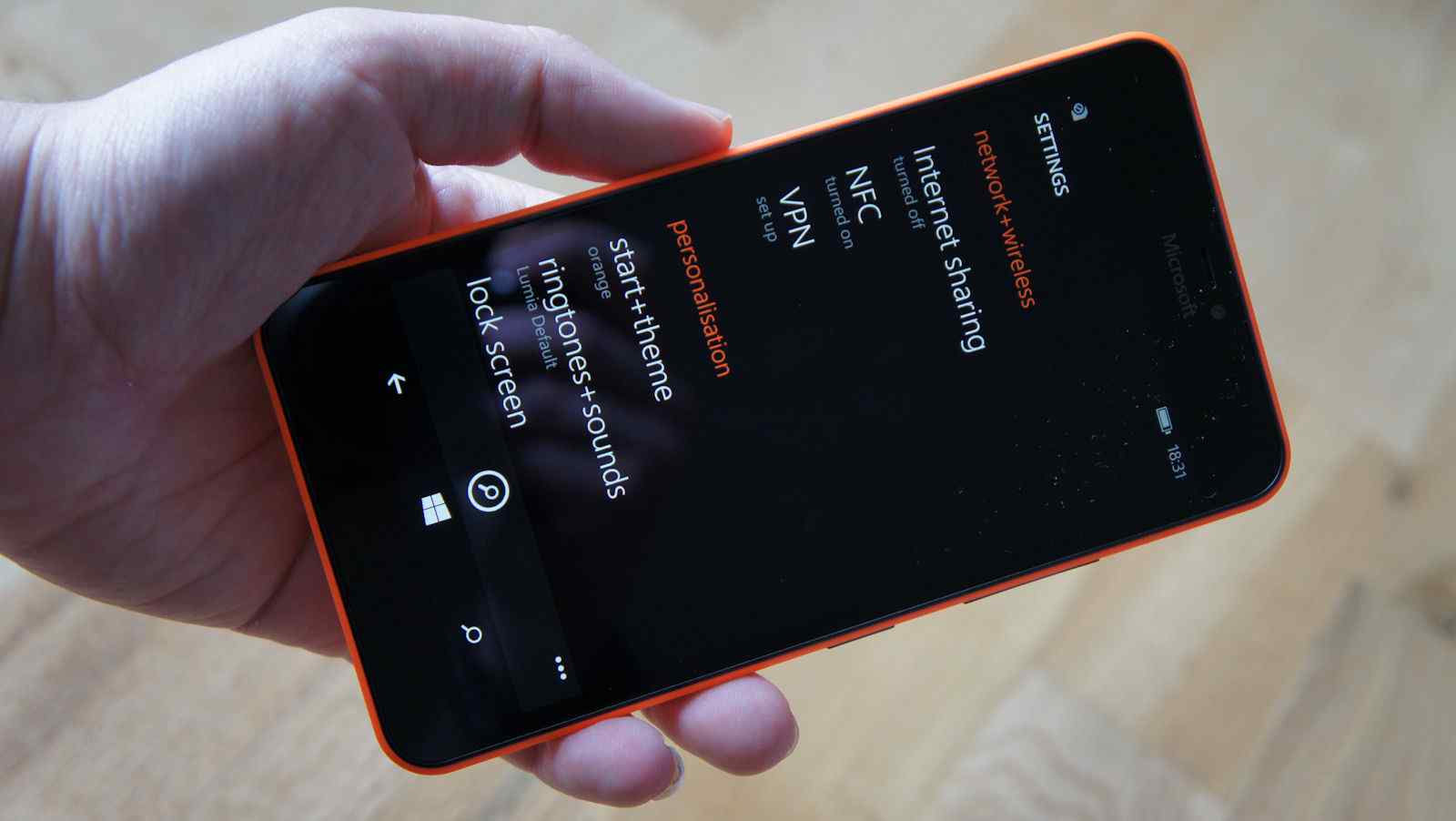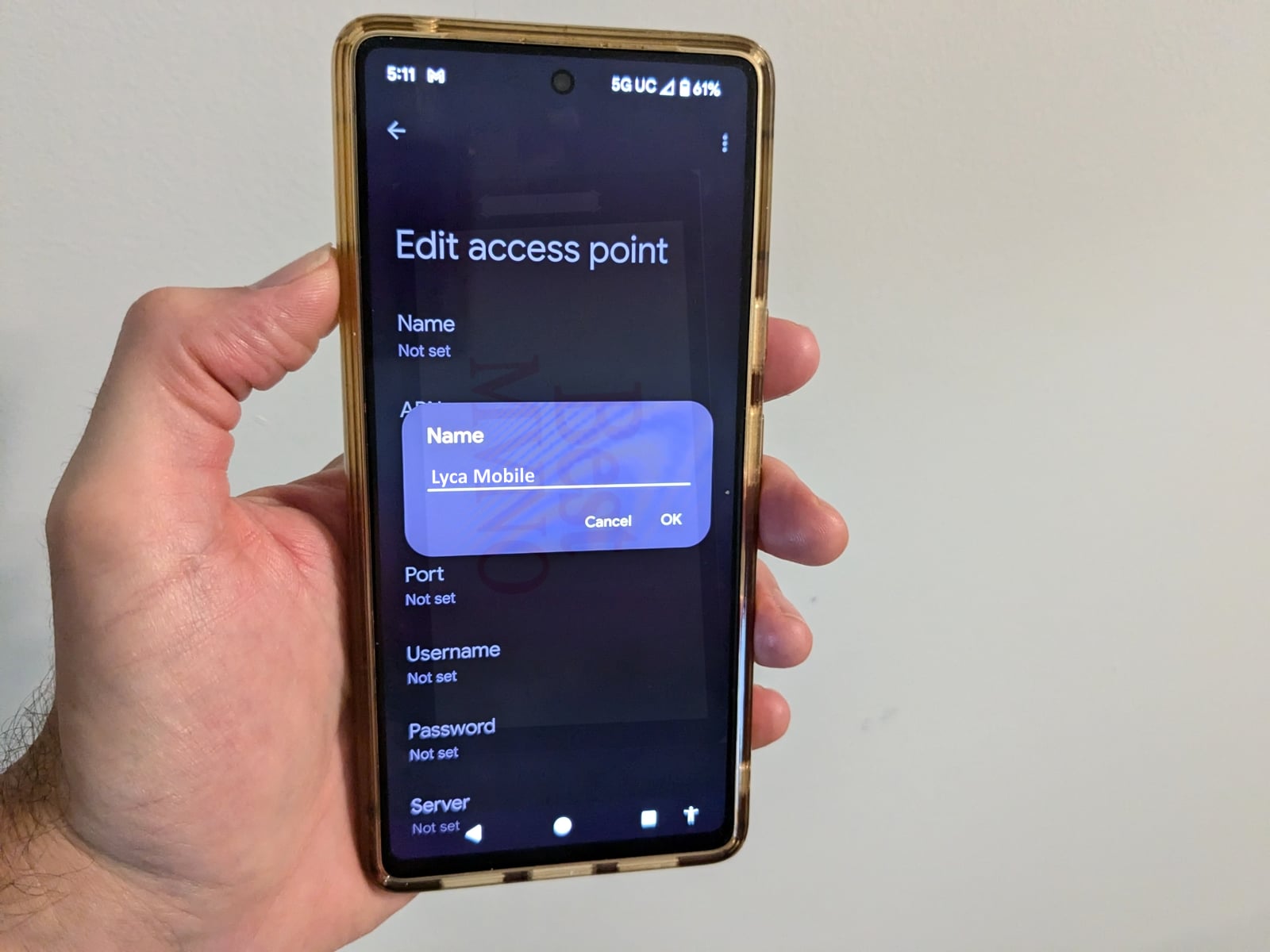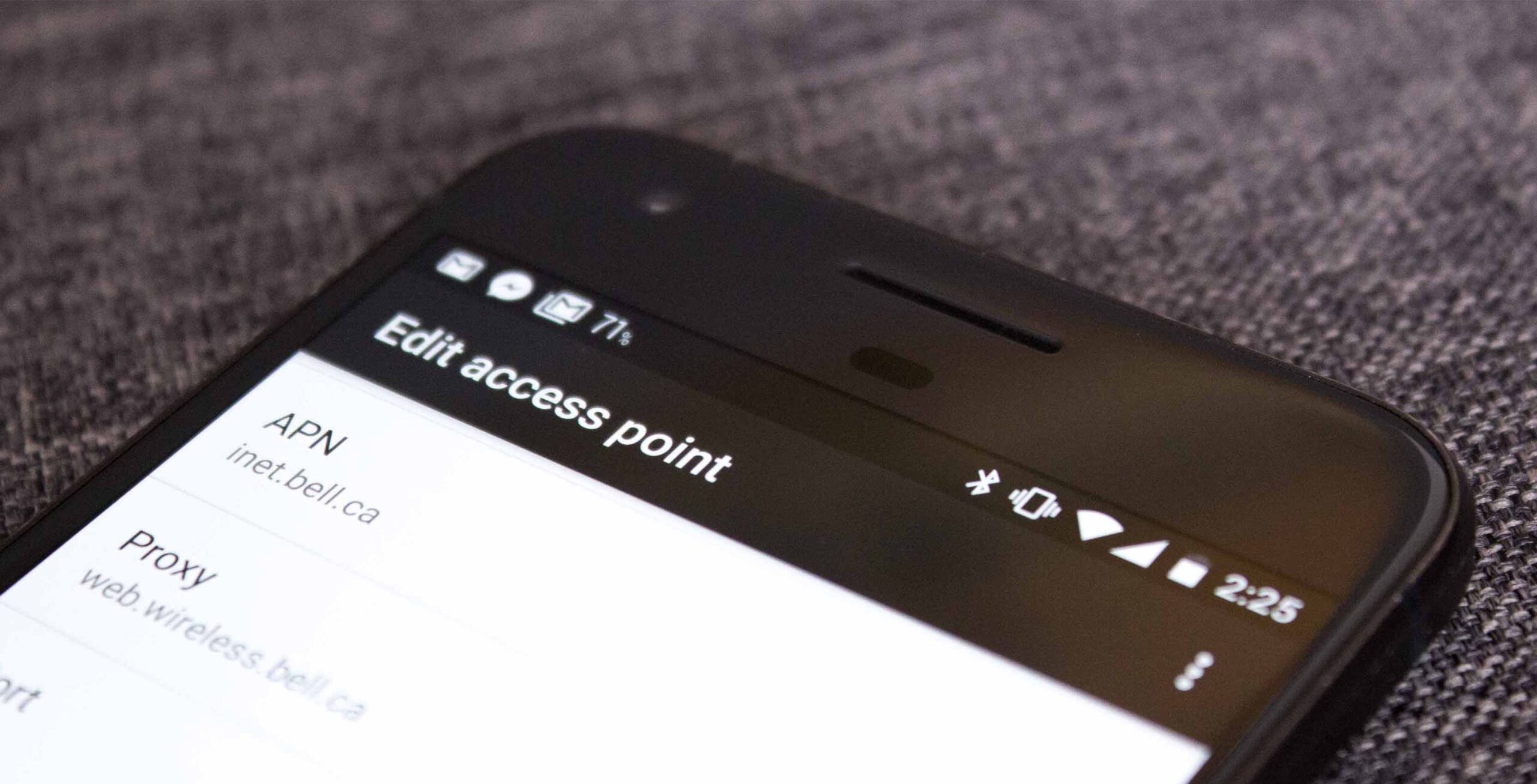The APN UK EE 4G APN settings for Android are crucial for users who wish to maximize their mobile data experience on the EE network in the United Kingdom. Setting up the Access Point Name (APN) correctly allows your device to establish a connection between your mobile network and the internet. This guide explores the APN UK EE 4G APN settings for Android, helping you troubleshoot connectivity issues and configuring your device for optimal performance.
Índice
Understanding APN and Its Importance
The Access Point Name, often abbreviated as APN, is a gateway between a mobile network and the internet. It serves as the connection point for a device to connect to the Internet. If you have incorrect APN UK EE 4G APN settings for Android, you might experience issues with mobile data connectivity, including being unable to send or receive MMS or access the web via mobile data. Thus, understanding and configuring your APN is essential for seamless internet services on your Android device.
What is a 4G Network?
A 4G network is the fourth generation of mobile telecommunications technology, succeeding 3G and offering dramatically faster internet speeds. With 4G, users enjoy high-definition video streaming, faster downloads, and improved overall performance. In the context of the APN UK EE 4G APN settings for Android, it is important as it requires the correct APN settings to utilize the full capabilities of 4G bandwidth.
How to Access APN Settings on Android Devices
Before diving into the specific APN UK EE 4G APN settings for Android, it’s essential to know how to access the APN settings menu on your device. Here’s how to do it:
- Open the Settings app on your Android device.
- Scroll down and select Network & Internet.
- Tap on Mobile Network.
- Look for Advanced and then select Access Point Names.
At this point, you can view your current APN or add a new one based on the APN UK EE 4G APN settings for Android specified below.
Essential APN Settings for EE UK
To ensure your device is configured correctly for the EE network, here are the essential APN UK EE 4G APN settings for Android:
- Name: EE 4G
- APN: everywhere
- Username: eesecure
- Password: secure
- MMSC: http://mms.orangeworld.com:8002
- MMS Proxy: 193.113.200.195
- MMS Port: 8799
- MCC: 234
- MNC: 30
- Authentication Type: PAP
- APN Type: default,mms,supl
- APN Protocol: IPv4/IPv6
- Bearer: LTE
Now, let’s break down each setting to better understand its significance within the APN UK EE 4G APN settings for Android.
Name Field
The Name field is an identifier for the APN. Users can choose any name, but it is often set to reflect the carrier (in this case, EE 4G). This name is displayed in the APN list, making it easier for users to select the correct configuration.
APN Field
The APN field is one of the most important elements of the settings. For EE users, this should be set to everywhere. This setting establishes the access point for the mobile network, enabling your device to connect to the internet under the EE network.
Username and Password
EE provides a Username and Password, which helps to authenticate your access to their services. For EE, the username is eesecure and the password is secure. These credentials ensure that your device is securely connected to the network.
MMSC, MMS Proxy, and MMS Port
The MMSC (Multimedia Messaging Service Center) and the associated proxy and port settings are critical for sending and receiving MMS. The typical settings for EE are MMSC: http://mms.orangeworld.com:8002, MMS Proxy: 193.113.200.195, and MMS Port: 8799. Without these settings properly configured, users cannot send or receive multimedia messages.
Mobile Country Code (MCC) and Mobile Network Code (MNC)
In the UK, the MCC is set as 234 and the MNC for EE is 30. These codes are used by the mobile network operators to identify the country and the specific mobile network within that country.
Authentication Type
Authentication methods like PAP ensure that the device has the necessary permissions to access the network. PAP stands for Password Authentication Protocol and is commonly used for mobile data connections.
APN Type
The APN Type specifies the services that the APN supports. For accessing standard internet and multimedia messaging services, it should be set as default,mms,supl. This setting allows the device to determine which type of data the APN can deliver.
APN Protocol and Bearer
The APN Protocol dictates the type of internet protocol to use for data transmission. It can be set to IPv4/IPv6 to facilitate modern network configurations. The Bearer setting should be configured to LTE to ensure the best performance over the 4G network.
Setting Up APN on Various Android Devices
While the process of configuring the APN UK EE 4G APN settings for Android is generally consistent, some device manufacturers customize the Android interface. Below is a guide tailored for different brands:
Samsung Devices
On Samsung devices, navigate to the settings as described above, then add a new APN by tapping the “+” icon. Input the APN UK EE 4G APN settings for Android provided earlier, save your changes, and select your newly created APN to activate it.
Google Pixel Devices
The process on Google Pixel devices is similar. Open settings, navigate to Network & Internet, proceed to Mobile Network, then Access Point Names, and tap on the “+” icon to create a new APN. Input the required settings carefully and save.
Huawei Devices
Huawei devices might have a slightly different layout in settings. Start by accessing Settings, selecting Wireless & Network, and then Mobile Networks. Under APN settings, tap the option to add a new APN, input the necessary APN UK EE 4G APN settings for Android, and save.
Xiaomi Devices
On Xiaomi devices, you may find settings organized under SIM cards & mobile networks. Access mobile data settings, proceed to APN, add new configuration, and input the relevant details before saving and selecting the APN.
Common Issues and Troubleshooting APN Settings
Even with the correct APN UK EE 4G APN settings for Android, users may still encounter issues. Here are some common problems and solutions:
Unable to Connect to Mobile Data
If you are unable to connect to mobile data despite entering the correct settings, try restarting your device to refresh the network connections. Sometimes, simply toggling the mobile data switch off and on can rectify issues. If the problem persists, ensure that there are no network outages reported in your area.
Inconsistent Data Speeds
Inconsistent data speeds can be frustrating. If you’re experiencing this, try deleting any other APNs that may be conflicting with the APN UK EE 4G APN settings for Android you entered. Ensure that your device is not being deprived of its 4G service due to data limits or congestion on the network.
MMS Issues
To troubleshoot issues with sending/receiving MMS, double-check that the MMSC, MMS Proxy, and MMS Port settings are entered correctly. You may also need to confirm that mobile data is enabled since MMS requires mobile data access even when Wi-Fi is being used.
Getting the APN Reset
If you are unsure whether your settings are correct or have made changes that you want to revert, you can reset your APN settings. Most Android devices have a factory reset option for APN settings, which can restore defaults without losing other settings on your phone.
Conclusion
Proper configuration of the APN UK EE 4G APN settings for Android is essential for a seamless mobile experience in the UK. With clear steps and detailed information, this guide equips you with the knowledge to personalize your data settings according to your needs. Make sure to regularly check for any updates from EE regarding APN configurations and stay informed about new technologies that may affect your mobile experience. By ensuring your APN settings are accurate, you can better enjoy the various benefits that EE 4G has to offer!